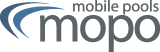Windows 11 EAP EDUROAM
The IPSec client included in Windows 11 supports the “Mobile Pools” IPSec gateway. The installation of additional software is not necessary! The “Mobile Pool” IPSec gateway uses the open source solution “strongSwan”, which also uses the new IKEv2 standard, which has been improved in many details. EAP is used as the authentication method.
In addition to authentication using x509 user certificates, authentication with user name and password is now also supported. The EDUROAM password from the user administration “myAccount” of the University of Freiburg is used for this purpose. All members of the University of Freiburg who have a valid account can use this network access.
- Prerequisite:
For configuration you need a valid account at the user administration of the University of Freiburg. To do this, you must know your EDUROAM password, which you can set within the “myAccount” user administration.
Configuration
Set up VPN
The configuration of the VPN can be found in the Windows “Settings” in the submenu “Network and Internet” and there under “Add VPN”. A search for “Add VPN” should lead to the same place. A click on “Add VPN” leads to the following dialog, the yellow marked contents must be entered, the green marked ones can already be filled in, otherwise the query for user name and EDUROAM password appears when setting up the VPN. Optionally, the login information can be saved.
Server name: vpn-mopo.vpn.uni-freiburg.de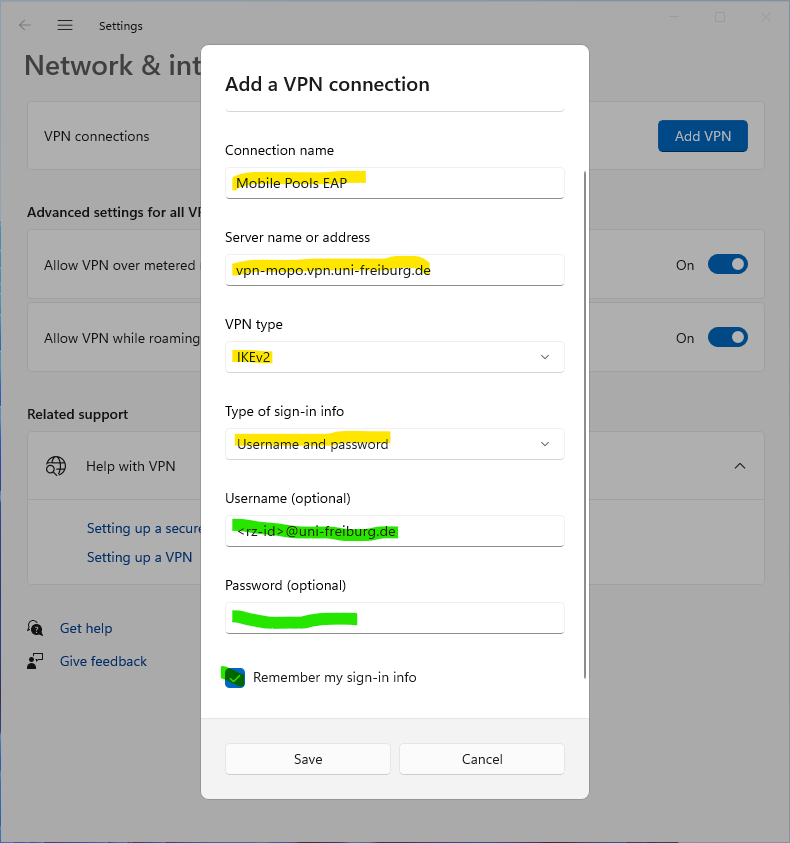
After the configuration has been saved, the VPN can be connected in the quick settings of the taskbar.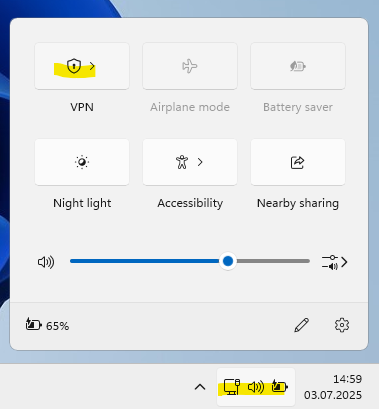
If the user name/EDUROAM password was not entered in the configuration, a login dialog appears: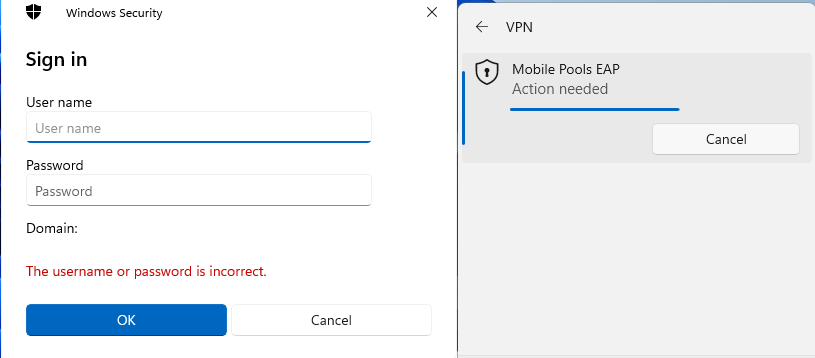
If the VPN has been successfully connected, this is indicated by the lock next to the connection. All network traffic now runs via the VPN of the university
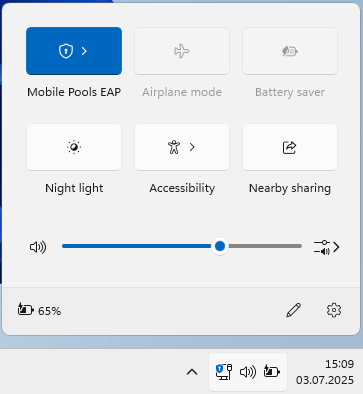
The connection is disconnected again via the “Disconnect” button.